How to Reset Forgotten Password
Before you read: Please note that all the passwords, codes, account numbers, etc… displayed in this guide are not actual but made only for demonstration purposes to answer questions regarding how to use the platform.
In case you forgot your password, below are the steps to recover the password:
1- On the login screen, click on "Forgot".
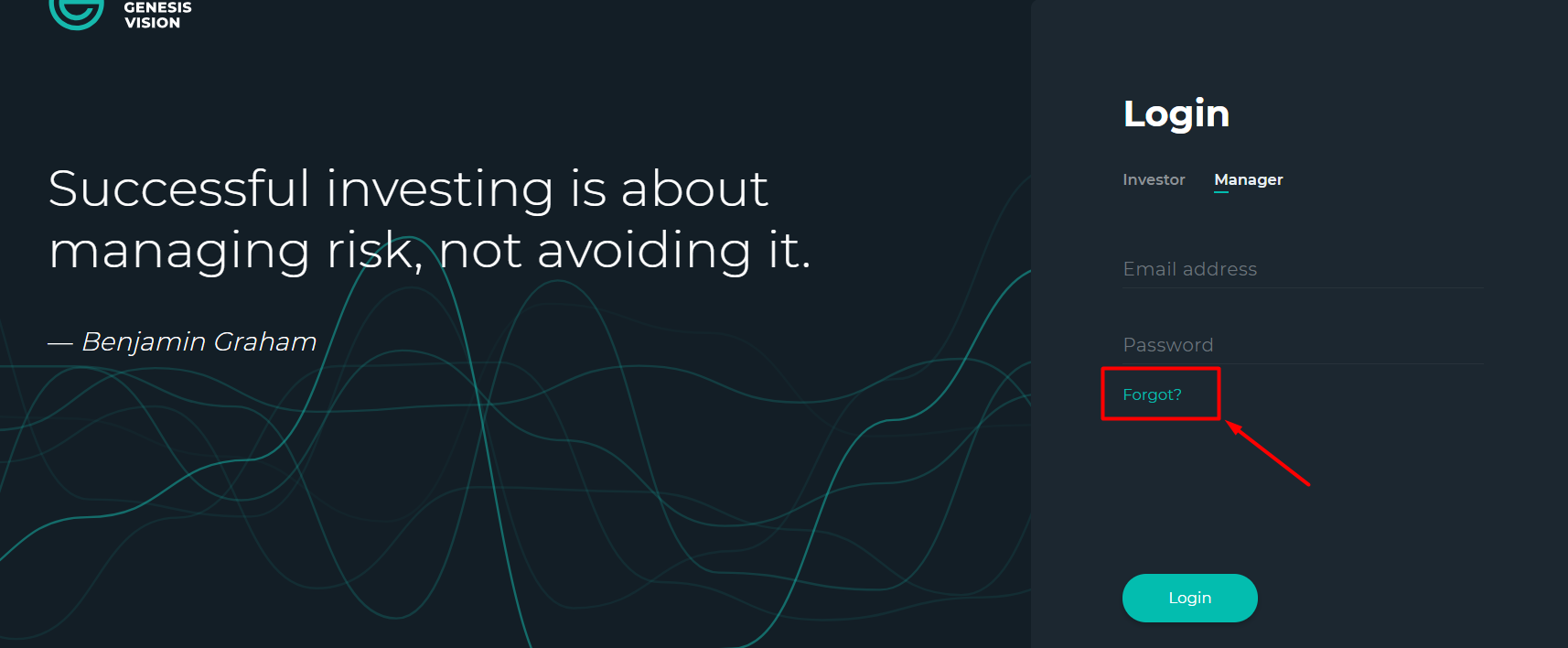
2- Enter the e-mail address you used to register and then click the "Restore" button:
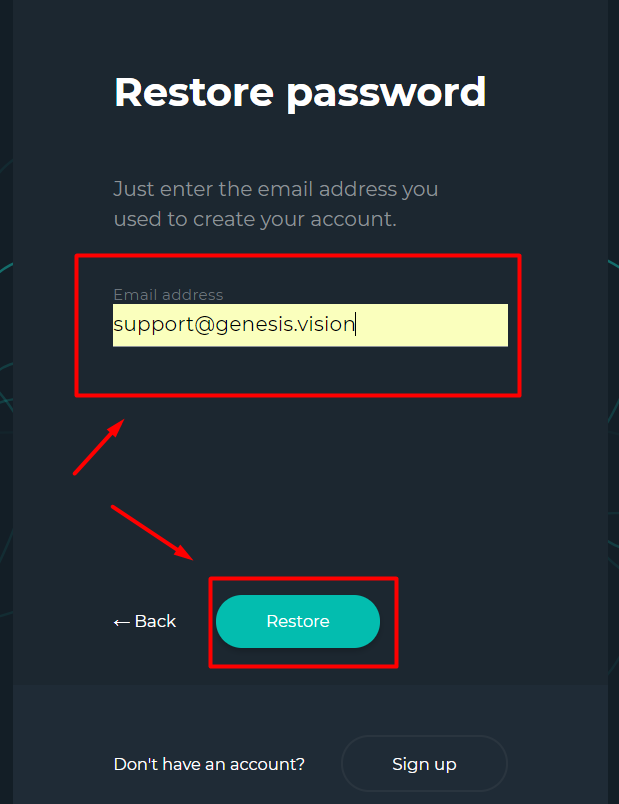
You will get a notification message which says that a confirmation's e-mail had been sent to your e-mail address for resetting the password:
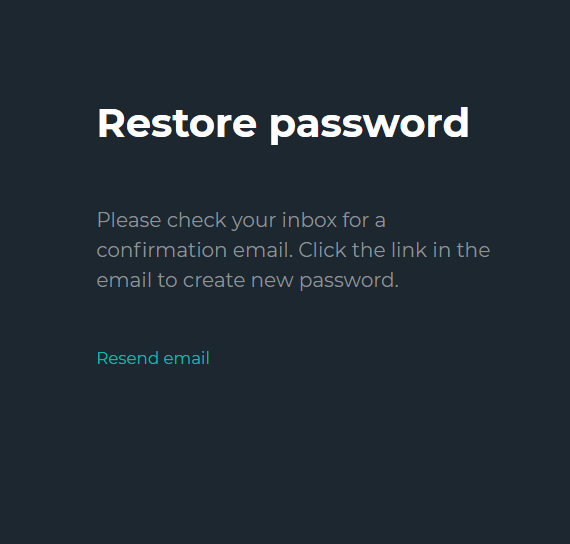
3- Check your e-mail inbox for the confirmation e-mail with the subject "Reset password" and then click on the "Reset password" button to proceed.
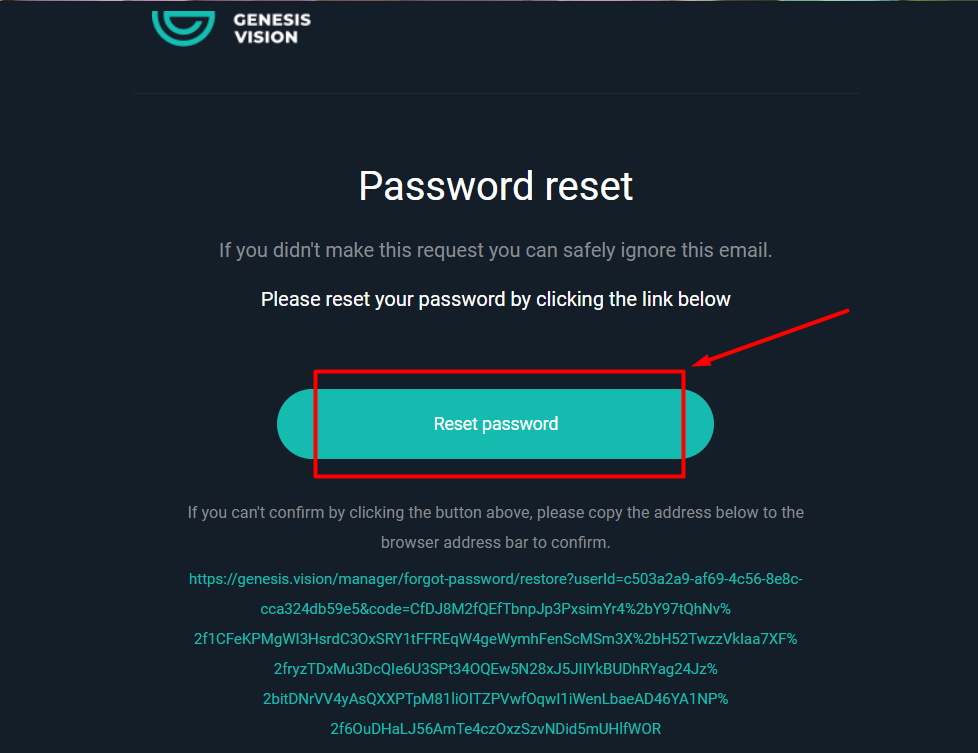
In case the "Reset password button doesn't work, you can copy the long URL displayed and then paste it into your browser's URL address box or finder.
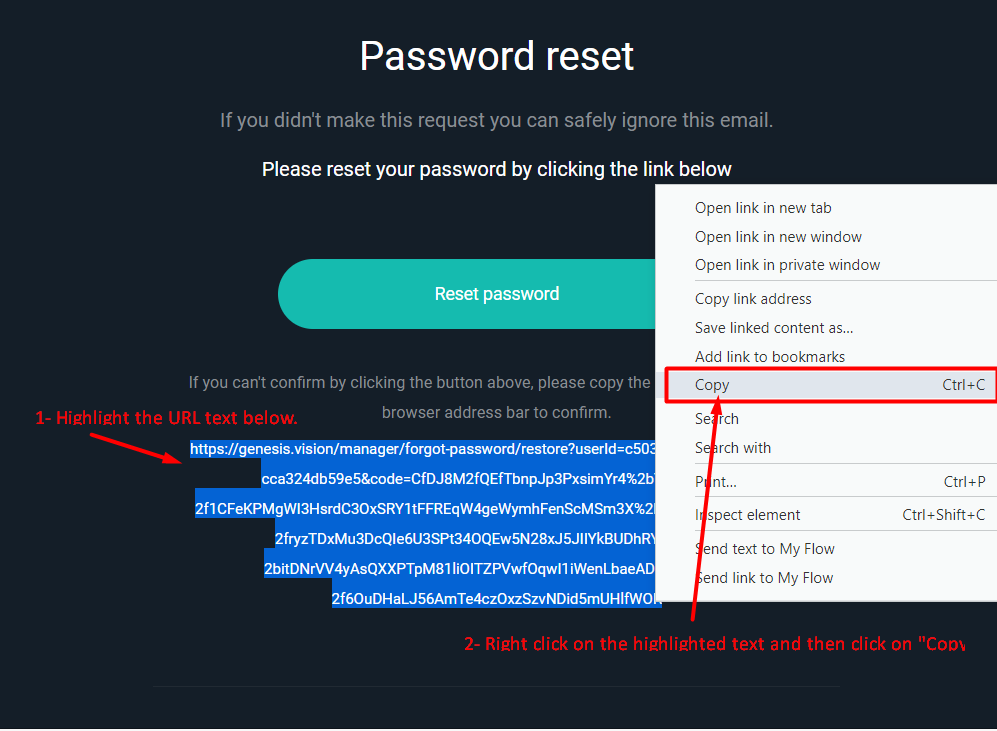
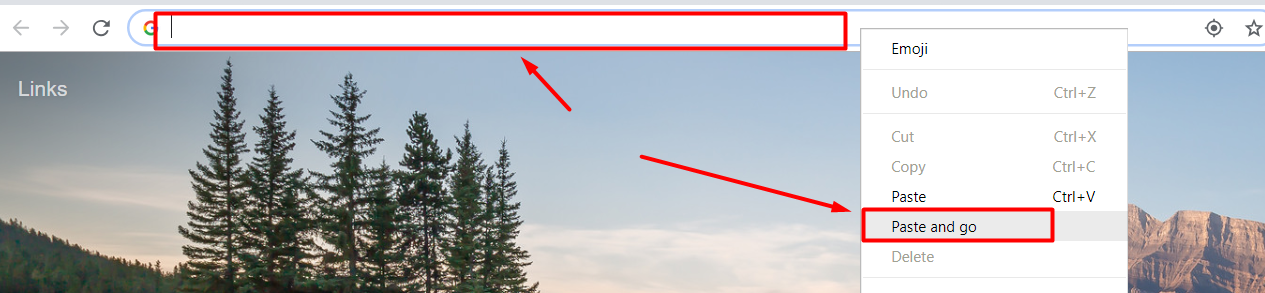
3- Next, you'll be asked to enter a new password; write the new password (make sure to create safe yet easy to remember password) and then write it again in the "Confirm password" field and finally click on "Submit":
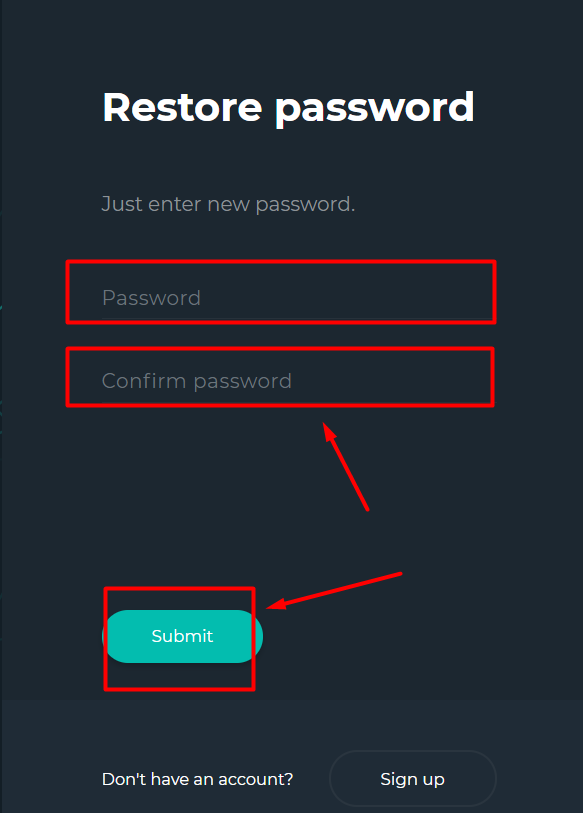
If you have successfully created a new password, you'll be automatically logged in and you'll see a notification to the top right corner confirming that your password has been changed.
Congratulations for restoring your account's password!
Customer support service by UserEcho

